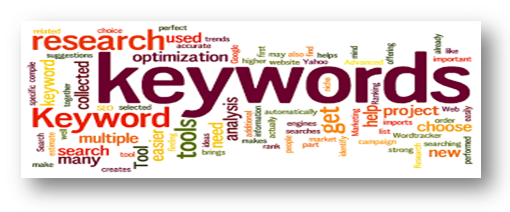
There are various options available for keyword research, extending from free tools with basic skills to refined solutions with a high value. Somewhere in between is Google Keyword Planner tool transformed the way SEO and marketers use Google’s services & tools for keyword research.
In this article, I’ll show you how to use Google keyword planner tool to find the right keywords for your blog posts and improve your rankings.
What is the Google Keyword Planner?
The Keyword Planner is a product of the Google Adwords platform. It allows users to study and evaluate lists of keywords for use in pay-per-click (PPC) campaigns.
It also helps to build new Search Network campaigns or expand existing campaigns and you can choose competitive bids and budgets to use with your campaigns.
When you start using the Keyword Planner, you’ll have four options:
Search for new keywords: Lets you to type in a phrase, website, or sort to generate new ideas.
Get search volume and trends: Displays the historical trending and search volume data of keywords.
Multiple keyword lists to get new keywords: Links two separate lists that you’ll input to create new keyword groupings.
When you input keywords into any of these options, you’ll get a list or report which you can then filter based on a variety of elements:
#Search for new keywords using a phrase, website or category
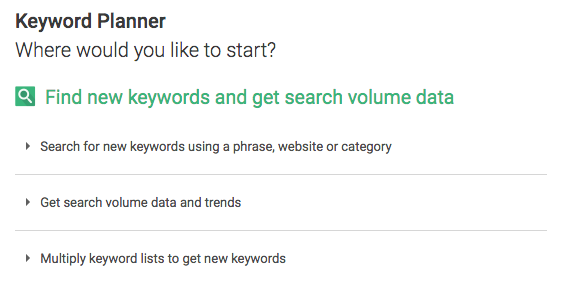
This is the ideal tool for finding new keywords. It generates lists of keywords from a primary seed keyword (or list of keywords), a landing page URL or a product category from Google’s product directory.
When you select the “Search for new keywords using a phrase, website or category” tool, a menu appears with a list of options:
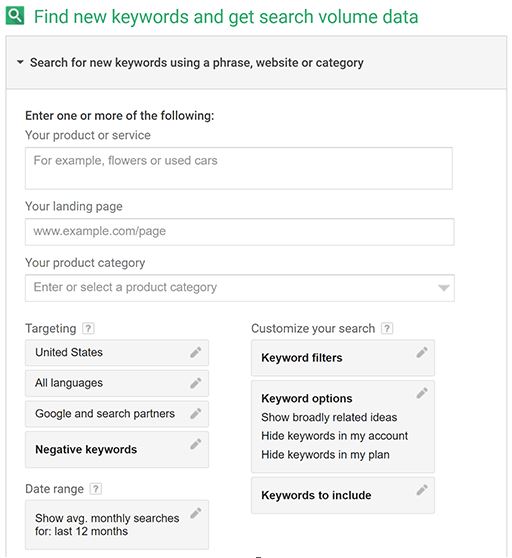
Let’s break down each of these options:

#Enter one or more of the following:
Your Product or Service
This is a very important option; here you enter your ‘seed keywords’. To get the most significant results, avoid entering wide industry terms and add in 1-3 keywords, particular niche market instead.
Your Landing Page
This option is mainly for Adwords users who are looking to run ads to get people to a landing page. It will review the landing page to identify keywords that could be related to your campaign.
Your Product Category
This option allows you to access Google’s internal database of keywords for different product & services categories. This can be mainly suitable for getting top-level topic keywords for a specific industry. If you find a category that closely matches your keywords, then only select this option.
#Targeting
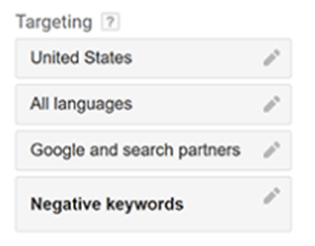
Location: You can select all countries or specify exact countries. It gives search volume data and trends based on a listed geographic location or range.
Language: You can specify the languages you need to target with your search. It gives search volume data and trends for a particular language.
Search Network: Defines where the provided data comes from. The default data source is from Google; however, you can also select Google and Google Search Partners.
Negative Keywords: If there are specific keywords you want to eliminate from your search result, enter them here.
#Customize your search
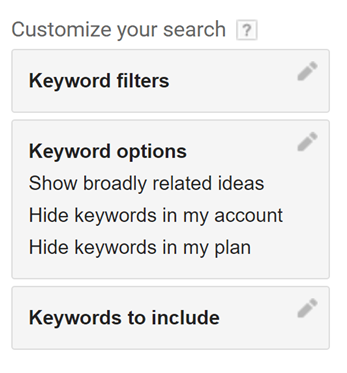
Keyword Filters – Keyword filters allow you to refine your search based on monthly search volume, suggested bid (average cost per click so that only keywords with a higher or lower value), the ad impression share and competition level, which tells to how many people are bidding on a specific term. This also lets you filter out keywords that don’t meet a set of standards.
Keyword Options – Here you can specify how broad you want your results to be. Disable the display of any keywords that are already part of your AdWords account.
Keywords to Include – You can choose to always include particular keywords in the results. It works somewhat in the opposite way as Negative keywords.
#Get search volume data and trends
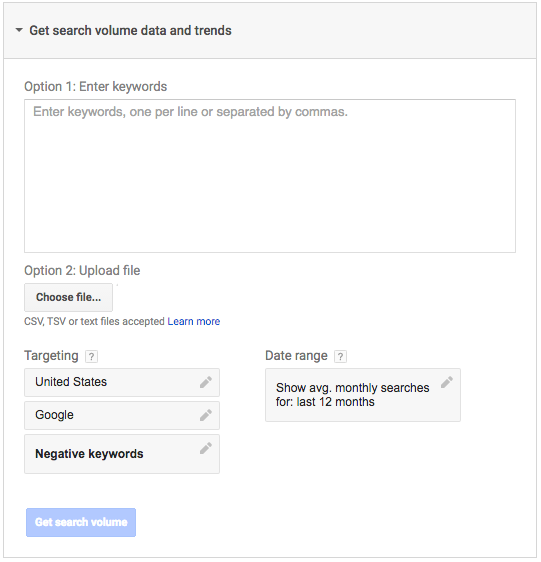
This tool allows you to upload an existing list of keywords to get volume and trend data directly. You can target your language and country here just like you did with the “Search for new keywords using a phrase, website or category” tool. And, finally, click “Get search volume” to see how many people search for the keywords you entered.
#Multiply keyword lists to get new keywords
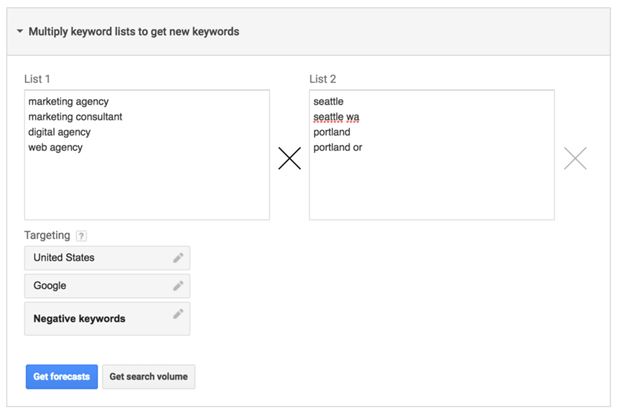
Multiple keyword lists is a faster way of entering multiple keyword combinations. You can create a large list of keywords from 2 lists of phrases as shown above.
You can save your time by manually combining keywords or by multiplying two or more lists of keywords. Then, get chronological statistics or traffic predictions for the new list of combined keywords.
A good example of how Google combines the lists and searches for matches based on the keyword combinations. The resulting are the combinations that Google will use based on the list above:
Marketing agency Seattle, Marketing agency Seattle wa, Marketing agency Portland, Marketing agency Portland or, Marketing consultant Seattle, Marketing consultant Seattle wa, Marketing consultant Portland, Marketing consultant Portland or, Digital agency Seattle, Digital agency Seattle wa, Digital agency Portland, Digital agency Portland or, Web agency Seattle, Web agency Seattle wa, Web agency Portland, Web agency Portland or.
Finally, click “Get search volume” to get historical data like average monthly search volume or forecasts in the exact same way as you would with keywords generated from the keyword search tool.
Keywords Results Page
All three of the tools I described will take you to the “Keywords Results Page”, which looks like this:
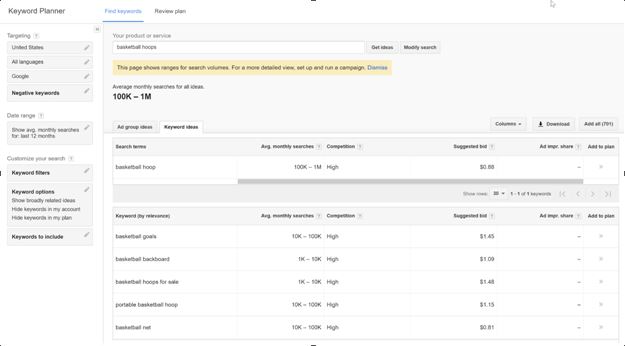
Conclusion – Google Keyword Planner Tool
The Google keyword planner offers you really good keyword research options. Only, you do need a Google AdWords account but that doesn’t force you to advertise.
This tool supports various workflows for building ad groups and campaigns either starting from scratch, or based on your existing lists, and offers more consistent user experience by adding the keyword selection, grouping, analysis and filtering aspects of the keyword selection workflow.
Related Posts
What is Google Algorithms
All search engines use highly-efficient algorithms to retrieve the most...
Read MoreAll about SEO specialist
SEO specialists are like a marketing professional who drives more...
Read MoreWhat is OBL in SEO (Outbound
INTRODUCTION Everything over the internet is connected with the help...
Read More
